How to Prevent Backscatter
This article can help you to configure your POP e-mail accounts correctly to prevent blacklisting due to backscatter.
Backscatter is a side-effect of e-mail spam, viruses and worms, where e-mail servers receiving spam and other mail send bounce messages to an innocent party. Because these messages were not solicited by the recipients, they are labeled as spam and can lead to the sender's server being blacklisted. It is quite common to have such a virus, worm, malware, or spyware ion a computer that impersonates a domain and sends out spam e-mails. If these steps are followed, it will greatly reduce the chance of your domain being added to a black list due to backscatter.
Preventing Backscatter
In order to filter automated e-mail messages delivered to your accounts, you can create a domain content filter to delete, bounce, move to folder, prefix with a comment, embed header line into, copy, or reroute incoming e-mail messages.
To Configure Content Filtering for this Purpose:
Step 1:
Log in as the domain administrator to the SmarterMail webmail client. (mail.yourdomain.com)
Step 2:
Click on the "Settings" tab at the top.
Step 3:
From the list of options on the right-hand side, click on "Content Filtering," and then on the "New" button.
Step 4:
A long list of options will appear at the end of this list will appear a folder named "Other." Open this and select "Message is Automated (no return address)" and click the "Next" button twice.
Step 5:
Enter a name for your rule, your desired action, and click "Save."
Rule Option Definitions
Delete: Deletes the automated message
Bounce: Does not allow the automated message to be delivered
Move Message: Moves the message to the specified folder within your SmarterMail account
Prefix with a Comment: Adds a comment to the beginning of the message title
Embed Header: Embeds a line into the top of the body of the message
Copy Message: Saves a copy of the message in your inbox and sends a copy of the message to a second address that you specify
Reroute the Message: Reroutes the message to a different e-mail address.
Version 1.5 • Last Updated 5/16/2014 8:56:58 AM